Your online account management website allows you to temporarily and permanently block a card. If you block the card permanently, you can immediately order a replacement.
1. On the main navigation, select Cards > My Cards.
Note: If you have access to multiple account and fleets, ensure the correct options are selected at the top of the home page.
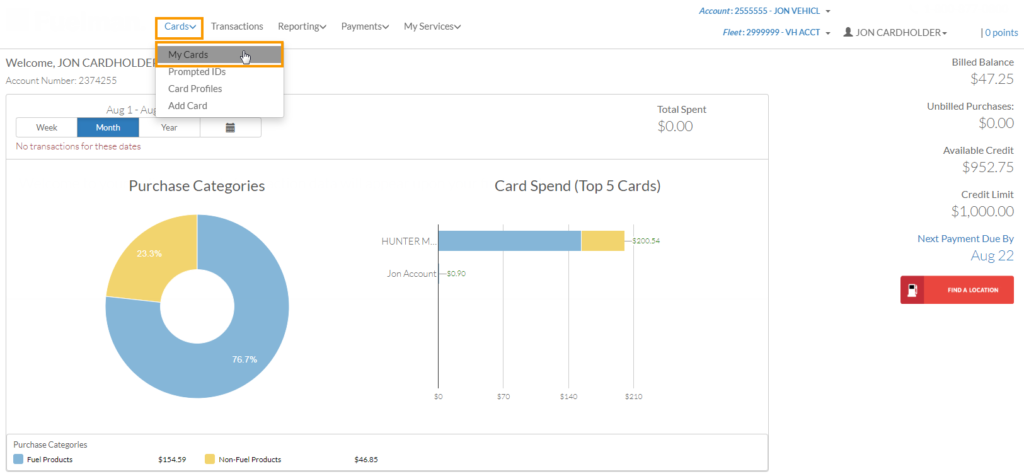
2. To temporarily block a card, locate the toggle button in the Status column. Click the toggle button to change the status to Off. You can come back anytime to change the card back to On.
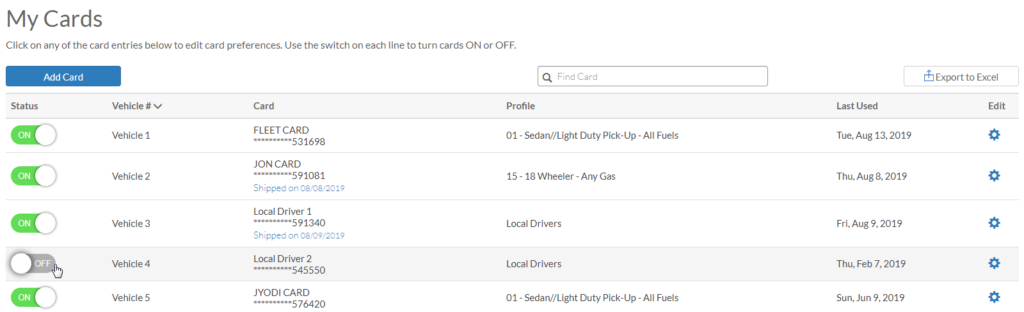
3. To permanently block a card, click the Edit gear icon for the card you wish to block.
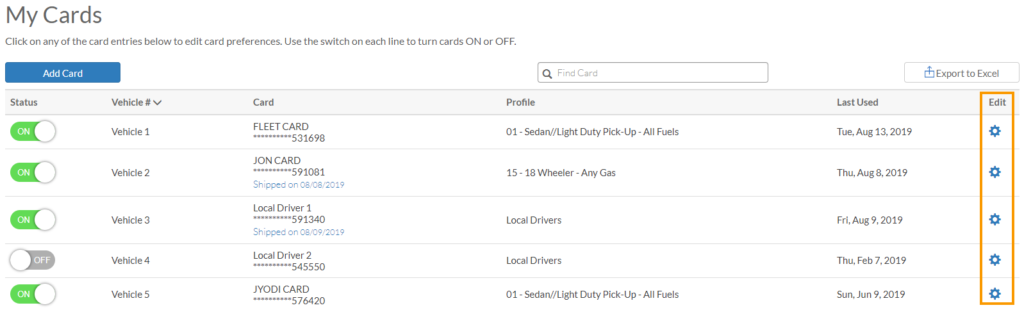
4. On the Edit your Card page, click Block Card.
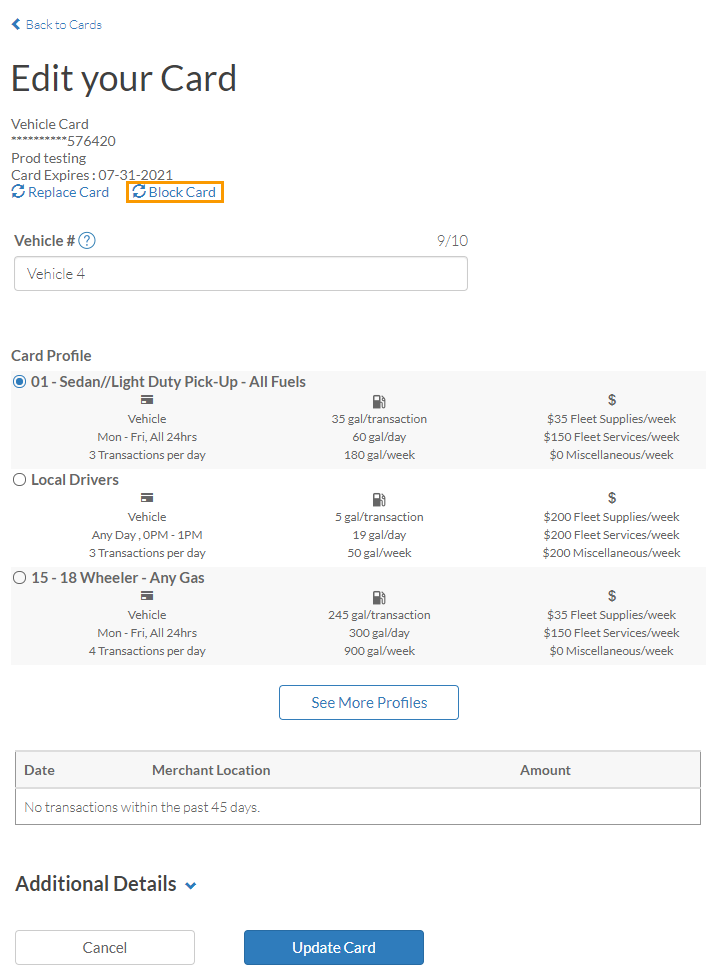
5. A confirmation window opens. Use the Cancellation reason drop-down to select your purpose for blocking the card. Reasons include:
Card Damaged
Card Lost or Stolen
Vehicle Sold
Suspected Fraud
Temporary Hold
Note: Temporary Hold will not permanently block the card, but will switch it to Off status.
6. Once your reason is selected, click Confirm and Lock Card.
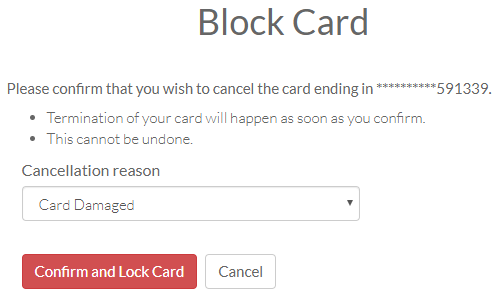
7. The screen will refresh and return you to the My Cards page. Your blocked card now displays at the bottom of the list with the toggle button greyed out.
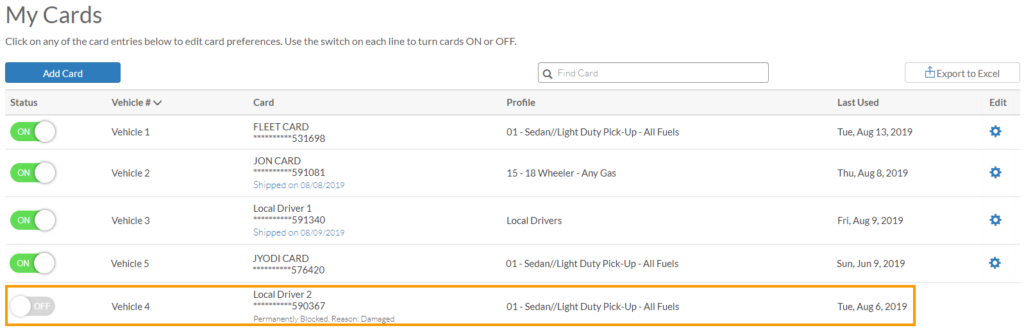
8. To replace a card, return to the Edit your Card page and click Replace Card.
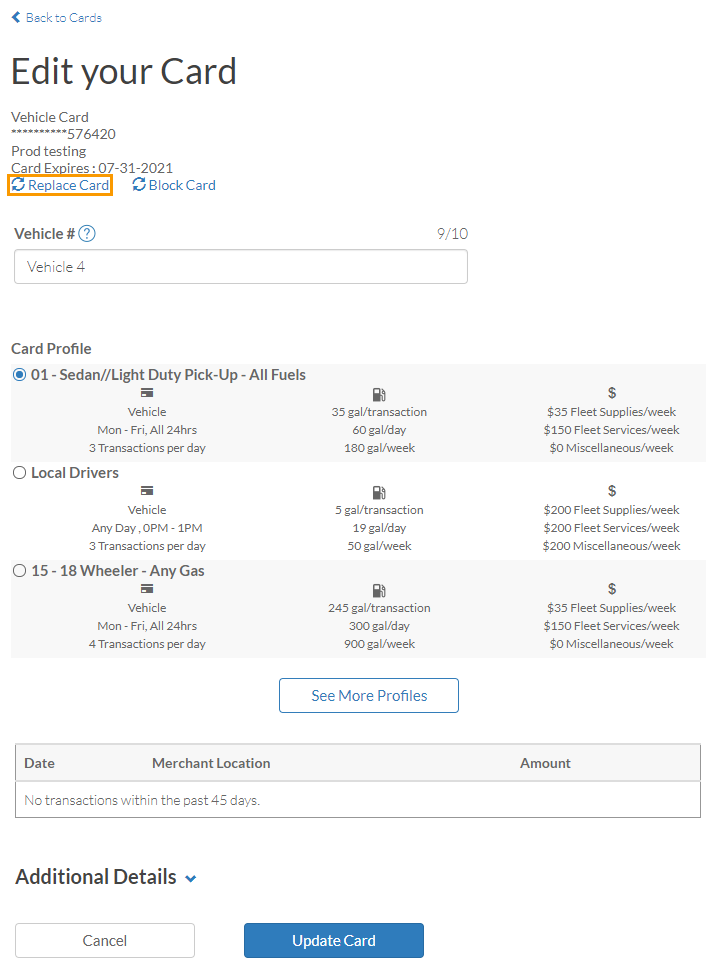
9. The Replace Card page opens. Complete each field to order your new card and click Replace Card. Be aware that clicking Replace Card will permanently block the existing card.
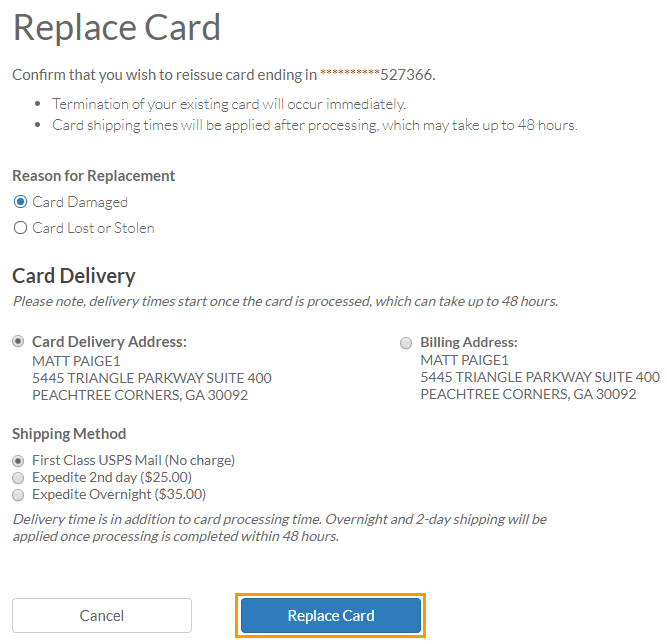
10. The page refreshes and returns you to the My Cards page. Your replaced card displays at the top of the row and displays Card Order Processing. When the new card is ordered, the card will return to its place in the list and display as normal.
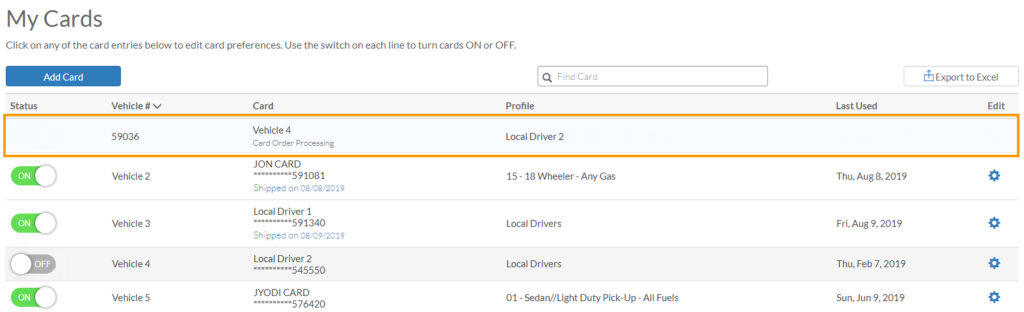
How useful was this post?
Click on a star to rate it!
We are sorry that this post was not useful for you!
Let us improve this post!
Tell us how we can improve this post?
