Follow these steps to pay a balance on your account.
1. On the main navigation, select Payments > View Statements.
Note: If you have access to multiple accounts and fleets, ensure the correct options are selected at the top of the home page.
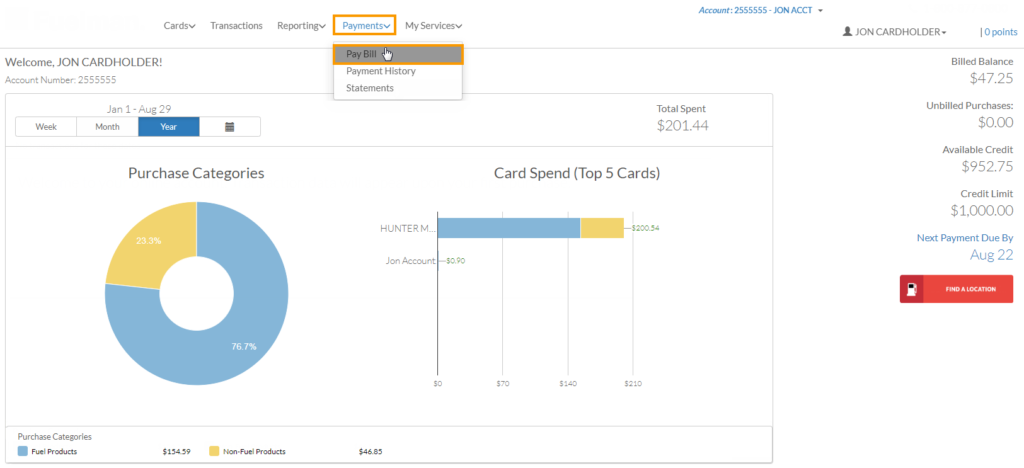
2. You can also click Next Payment Due By on the home page.
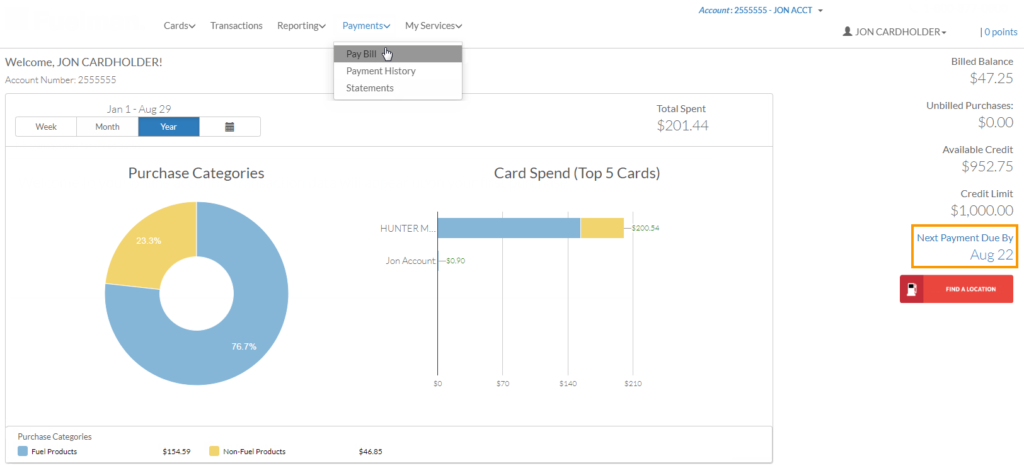
3. Read the Payment Terms and Important Information messages. Then, click Continue.
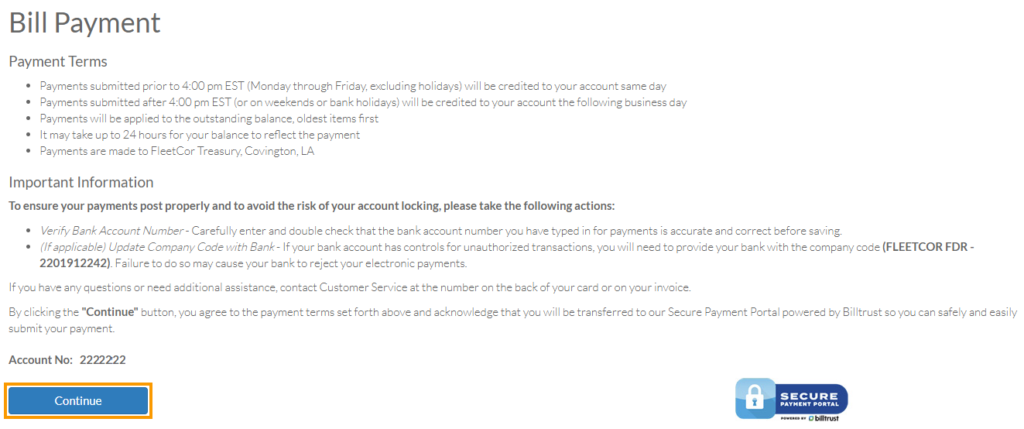
4. A summary of your bill opens in a new window. The summary includes the total amount due and details on your last payment. You have the following options to pay your bill:
To pay the total amount of your invoice, plus any unbilled transactions, select the Total check box.
To pay the current amount invoiced, select the Current check box.
To pay a different amount, click Pay Other Amount. Then, enter your amount.
Note: If you do not have any unbilled transactions, Total and Current will display the same amount. In addition, if payment is past the due date, a past due amount check box will also display. For example, 30 days past due.
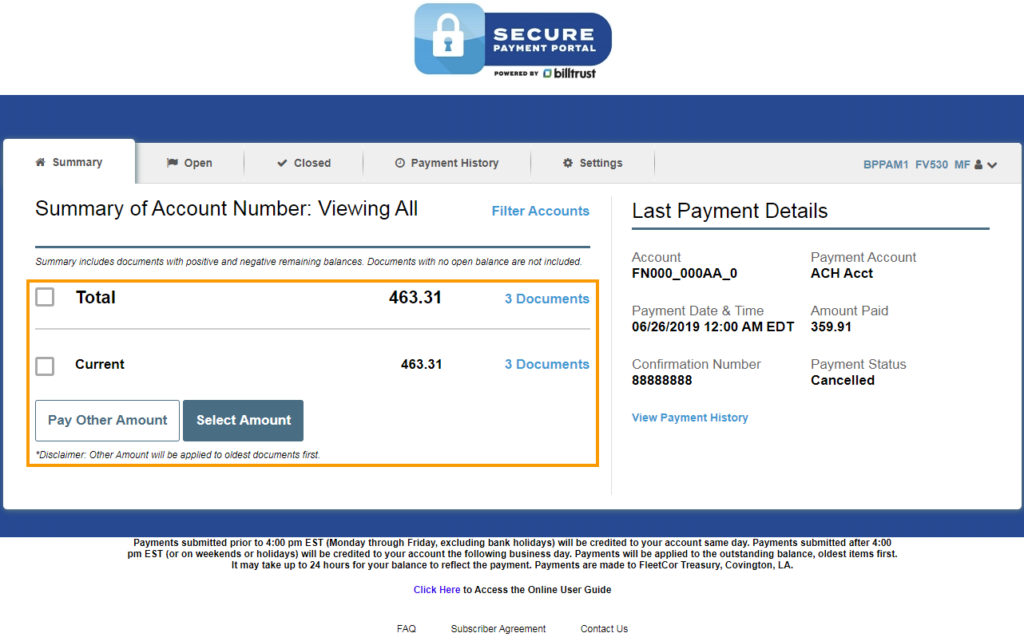
5. Once you’ve made your selection, click Pay.
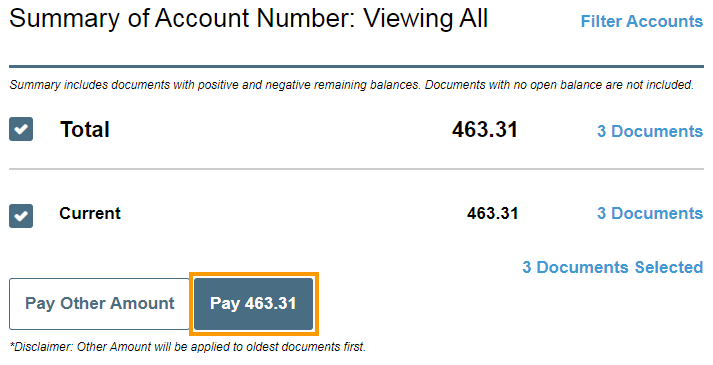
6. A summary of your payment details displays. Ensure everything is accurate. Then, click Next.
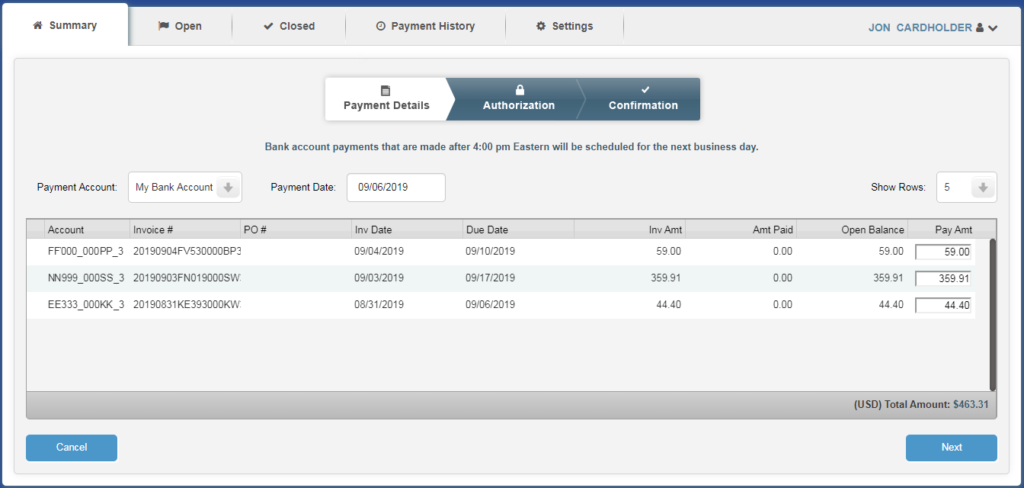
7. Read the authorization information at the bottom of the page. If everything is correct, select the check box at the bottom of the page. If not, click Cancel to return to the summary tab and make changes. If everything looks good, click Authorize.
Note: Payments made after 4:00 pm eastern standard time will be scheduled for the next business day. Payments prior to 4:00 pm eastern will process same day.
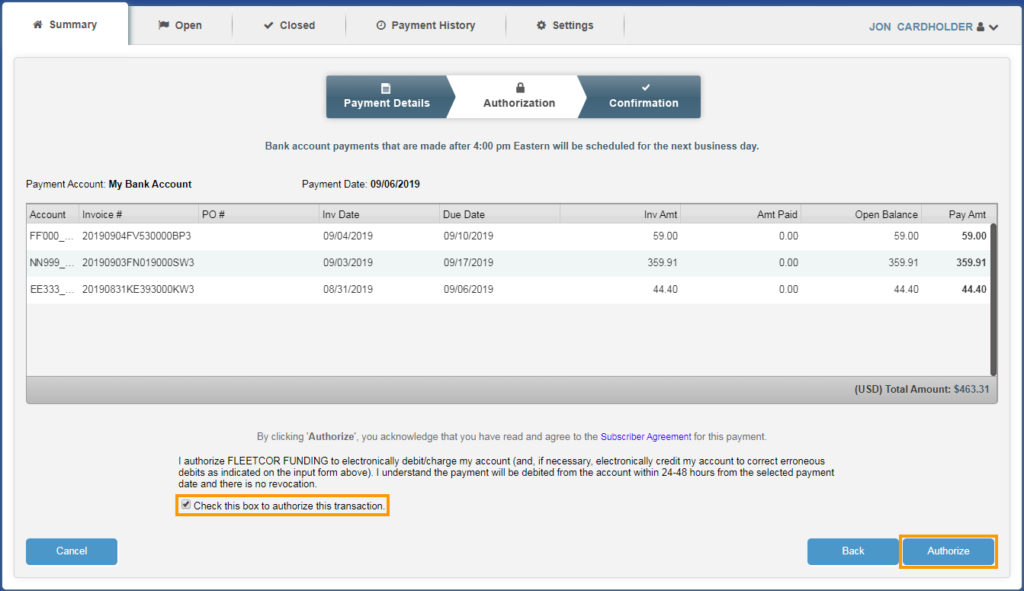
8. Your payment is now scheduled. Print the confirmation for your records. Click Done to return to the summary tab.
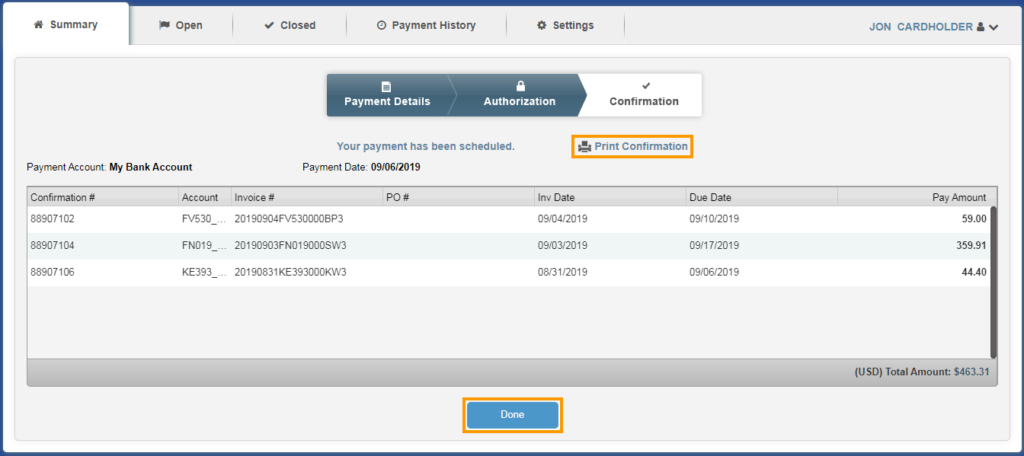
How useful was this post?
Click on a star to rate it!
We are sorry that this post was not useful for you!
Let us improve this post!
Tell us how we can improve this post?
