If you have administrator privileges, you can change a user’s role in the system. Follow the steps below:
1. On the main navigation, select your user ID drop-down > Account Settings.
Note: If you have access to multiple accounts and fleets, ensure the correct options are selected at the top of the home page.
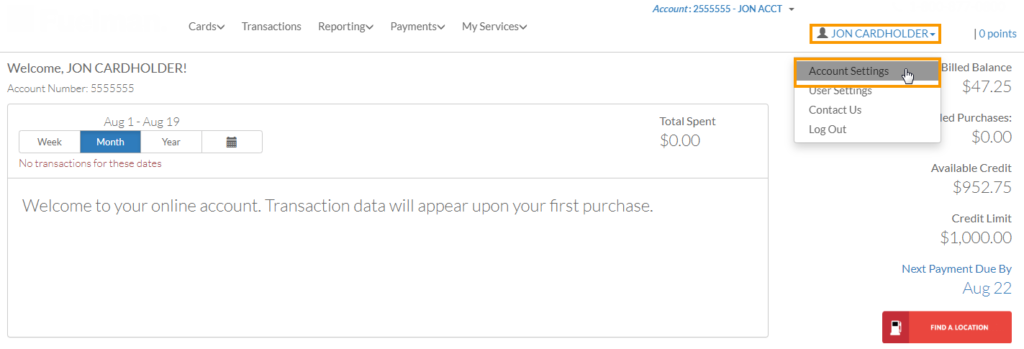
2. Scroll down and click the edit gear icon for the user you wish to change.
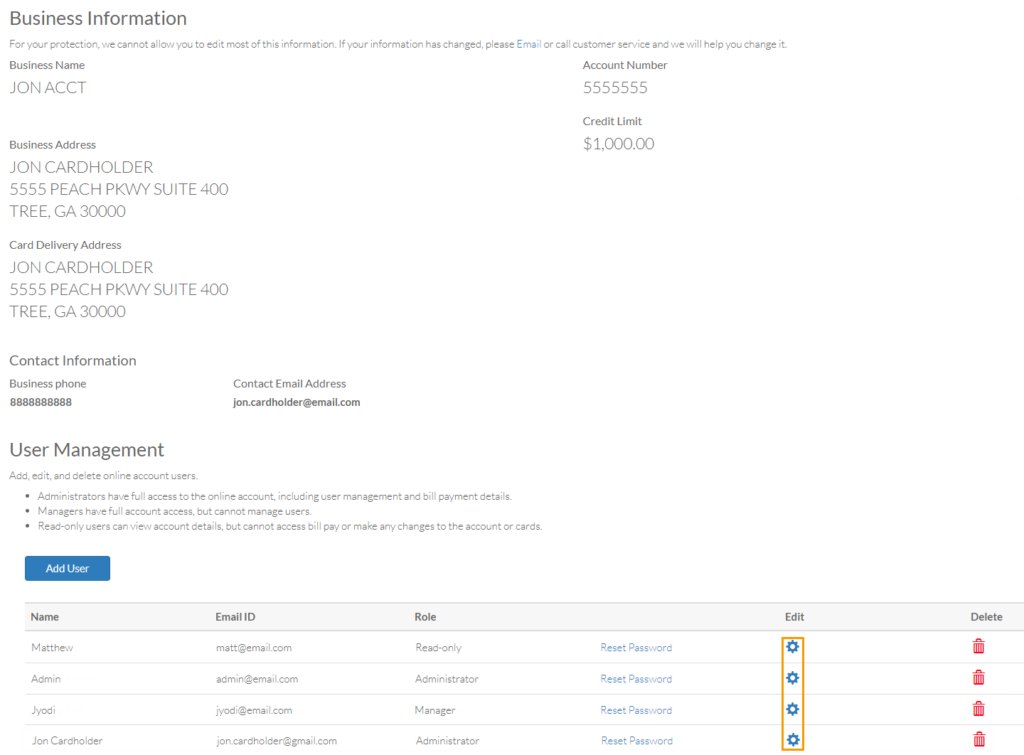
3. The Edit User window opens. Use the Role drop-down to change the user’s access role. You have the following options:
- Administrator (Full Access): Administrators have full access to every feature within the website.
- Manager (full access except security): Managers have full access except the ability to manage users.
- Read-only Access: Read-only users can only view details and cannot make changes, such as paying bills or adding cards.
4. Select the accounts and/or fleets you want the user to access.
5. Click Update User.
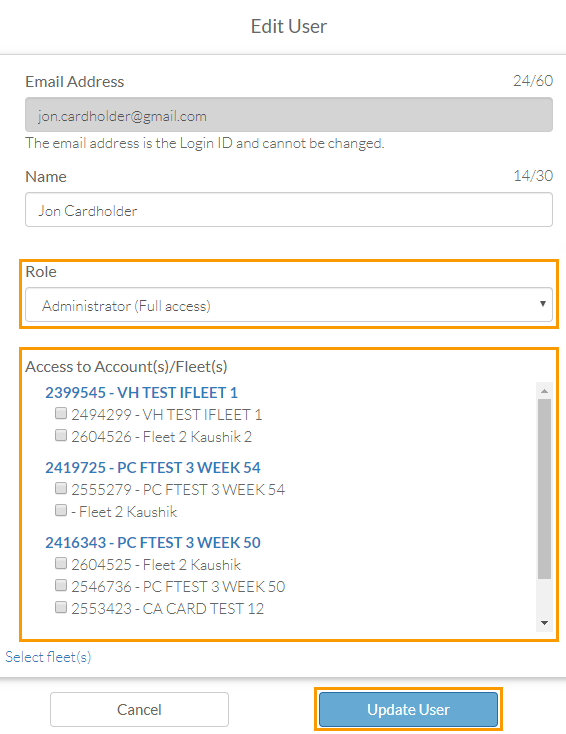
6. Your change will be reflected in the list of Users. The access level on the role will take effect immediately for the user.
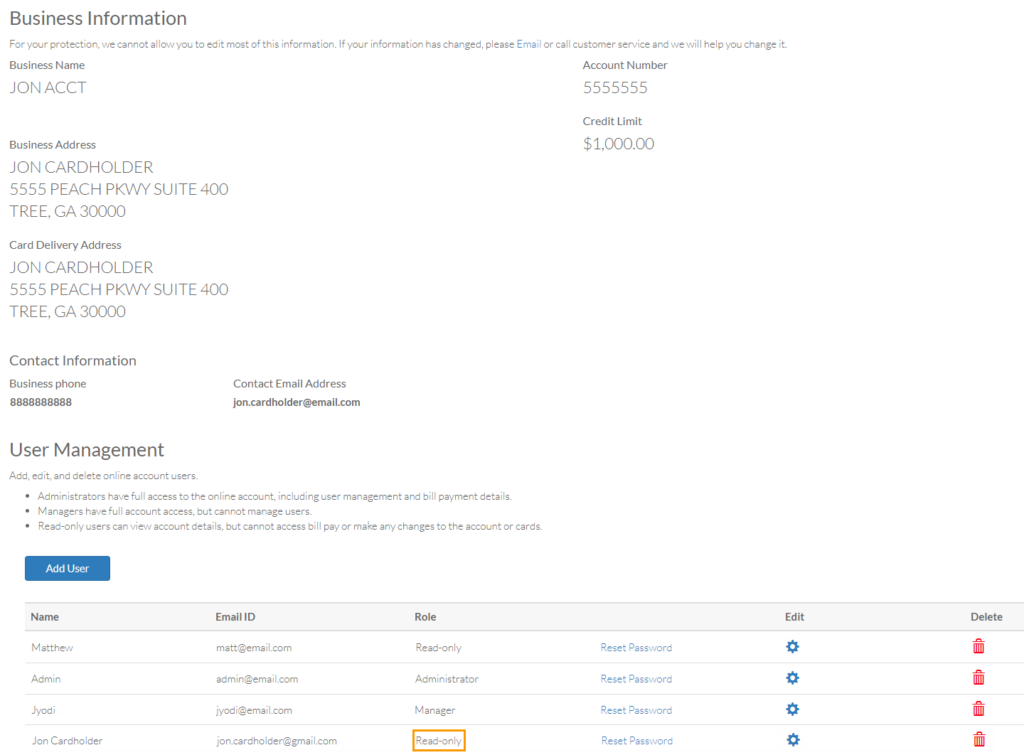
How useful was this post?
Click on a star to rate it!
We are sorry that this post was not useful for you!
Let us improve this post!
Tell us how we can improve this post?
